It might seem exciting to switch from Android to iPhone for better features and new functions. However, one thing that concerns users is ensuring their essential messages don't get lost during the transfer process. Without a proper method, users risk losing years of valuable conversations when switching phones. That's why this article will provide both manual and automatic ways to transfer text messages from Android to iPhone.
Part 1. Why Trying to Move Texts from Android to iPhone Can Be Difficult?
Users can go through the following points to understand why it is challenging to transfer SMS from Android to iPhone and what problems can arise:

- Incomplete Transfer: There is a possibility that during migration, some of your conversations might go missing, especially group chats or older messages.
- Limited Built-in Options: Sometimes, messages can fail to transfer even if using the Move to iOS app, as it only works during initial iPhone setup.
- Metadata Conflict: Users can face conflicting timestamps and delivery statuses due to how Android and iOS store the messaging data.
- Formatting or Encoding Difficulty: The messages on Android are stored in a different database format than iOS, causing reading issues.
No Native Sync: Text messages don’t have a universal syncing option across both systems, unlike contacts or photos that can be synced via cloud services.
Part 2. Try Manual Techniques to Transfer Text Messages from Android to iPhone
When you switch from Android to iPhone, moving important text messages can be tricky, as you learned. Therefore, go through some of the following manual methods to learn how to transfer SMS from Android to iPhone:
- Take Screenshots
The simplest physical method of exchanging text between devices is to take a screenshot of chat or group messages on an Android phone. Later, these images can be sent to an iPhone either through email or cloud storage systems. Moreover, this method benefits users who need to preserve legal conversations or specific text without any complications.
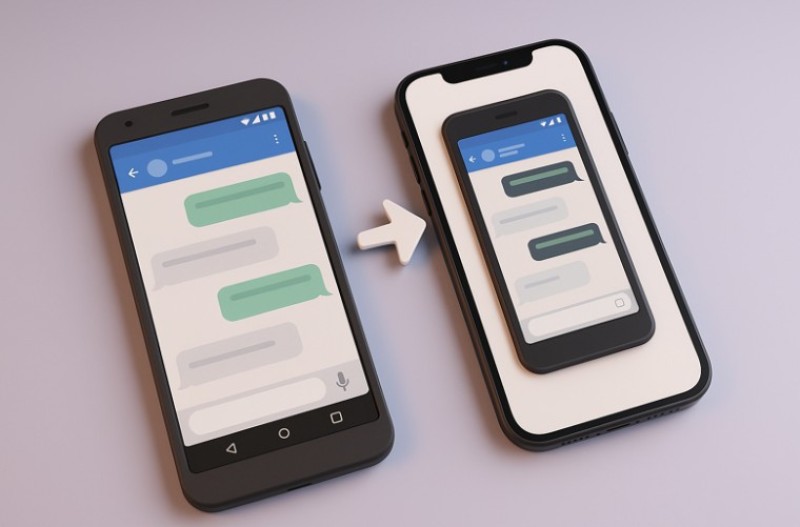
2. Do Screen Recording
If you want to have more extended conversations, you can screen record the messages as you scroll through your chats on Android. You can save these video files and transfer them to the iPhone anytime you want, thus making it easier than sending multiple screenshots. This method is also helpful to preserve important information over a long chat session in a single file.
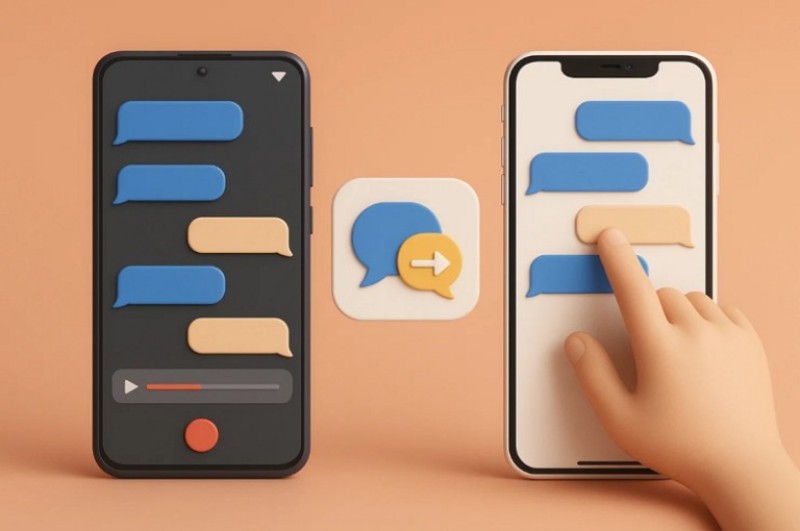
3. Forward Your Text Messages
In case you need a few specific messages, then it's recommended to forward them by selecting them on the Android device. Then you can send them through email, WhatsApp, or any messaging app you use on both devices. This allows you to quickly access key messages on the new phone without a complete transfer and using a bulky syncing tool.
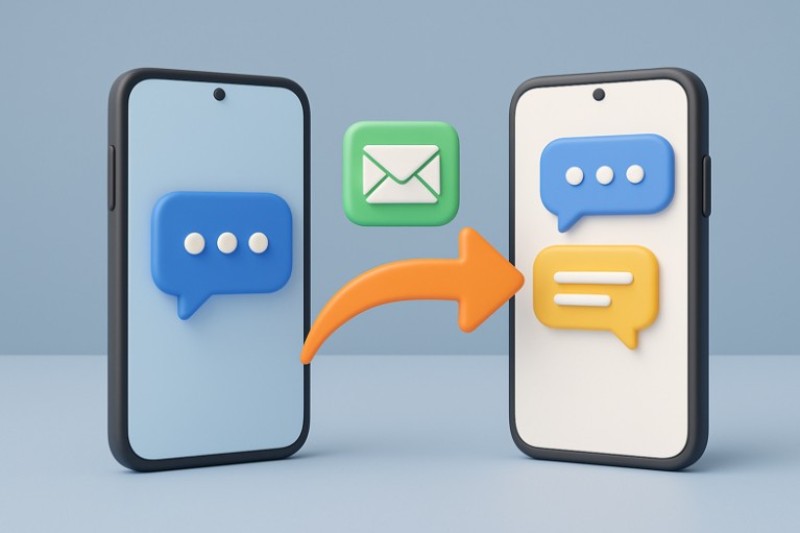
Part 3. Transfer Text Messages from Android to iPhone with Foremost Solutions
In this part, you can go through various effective solutions on how to transfer contacts from Android to iPhone with simple step-by-step guides:
Solution 1: MobileTrans
Best For: Users wanting a comprehensive, secure, and fast tool to transfer all phone data types.
One of the few effortless data transferring tools out there, with an efficient one-click message transfer and protection feature, is MobileTrans. It enables users to transfer not just SMS but also other data types, without losing data or overwriting existing files. Moreover, the software connects to 6000+ devices, including the latest Android phones and iOS devices.
Unlike manual methods, this software is much more reliable and guarantees fast and secure transfers. It also includes advanced tools, such as encrypted WhatsApp backup and restore, Google Drive integration for WhatsApp, and music playlist transfer. Moreover, its transfer process is based on privacy and ease of use and enables users to switch devices smoothly. Apart from that, users can even transfer iCloud data to Android directly without any hassle.
Key Features
- Data Support: This software supports over 18+ data types that you can move between devices, including text.
- Device Versions: It works efficiently with every Android and iPhone version, including their latest iOS 26 Beta/Official and Android 16.
- Computer Import: In addition to that, select up to 5-6 data types and copy them from the computer back to devices.
Step-by-Step Guide to Transfer Messages from Android to iPhone with MobileTrans
You can go through the following steps on how to transfer messages from Android to iPhone by using this tool:
Step 1. Access the Phone-to-Phone Transfer Feature
Open the “Phone to Phone” tab, and connect your Android and iPhone to the PC or MacBook using a USB cable.
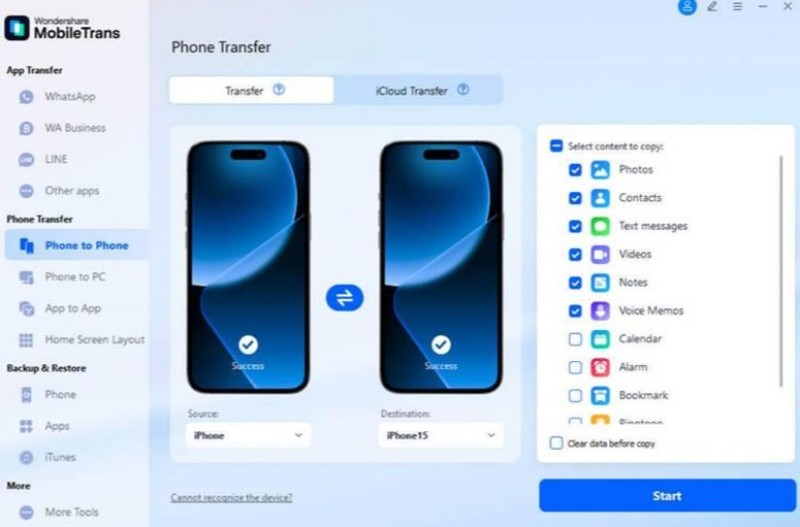
Step 2. Choose Text or Other Data Types & Begin Transferring
Once both the Android and iPhone devices appear on the software, check the “Select Content to Copy” section or choose “Text Messages.” You can also tick the “Clear Data Before Copy” option before pressing the “Start” button.

Step 3. Successfully Transfer Data Across Devices
Once the transfer process is initiated, ensure none of the devices gets disconnected. After the completion, unplug the phones and check your iPhone for transferred messages.
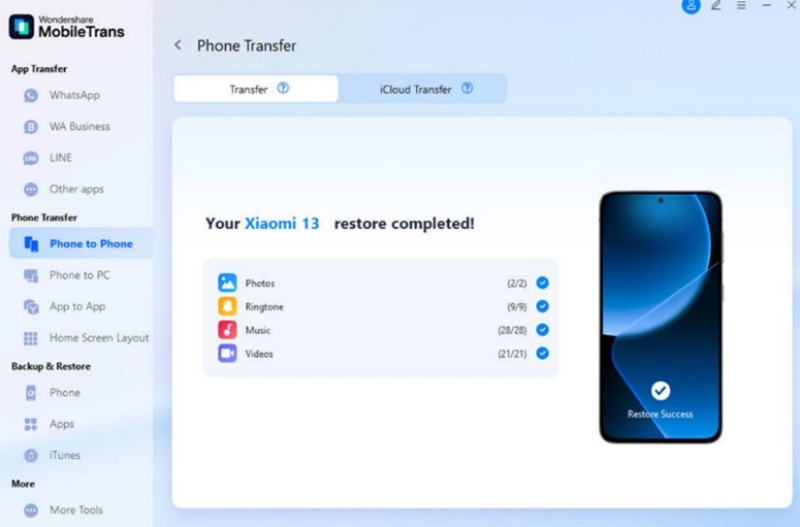
Solution 2: Move to iOS
Best For: A straightforward free transfer method that quickly transfers data during initial iPhone setup.
Another transfer solution you can try is using the Move to iOS app. It is explicitly designed to help transfer data from Android to new iPhones during initial setup. Furthermore, it lets you use a private Wi-Fi connection as you migrate messages and more between the two devices. Now, follow these steps and learn how to transfer messages from Android to iPhone:
Step1. Open the app on your Android mobile, tap “Agree” to the Terms and Conditions, and press the “Automatically Send” button on the next screen. Now, on the “Connect Via Cable” screen, press “Continue with Wi-Fi,” and access the “Enter One-Time Code” screen.
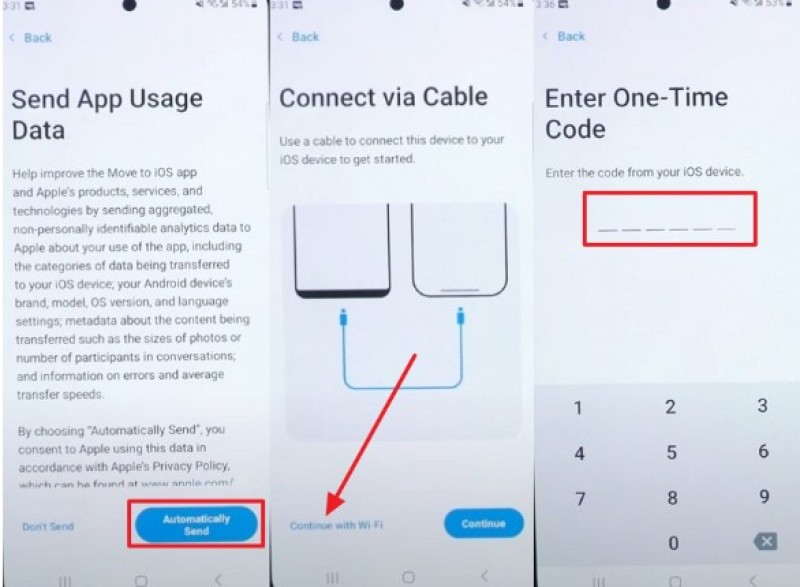
Step 2. After that, reset all your iPhone settings, access its initial setup screen, and tap the “From Android” option on the “Transfer Your Apps & Data” screen. Next, press the “Continue” button and access the one-time code.
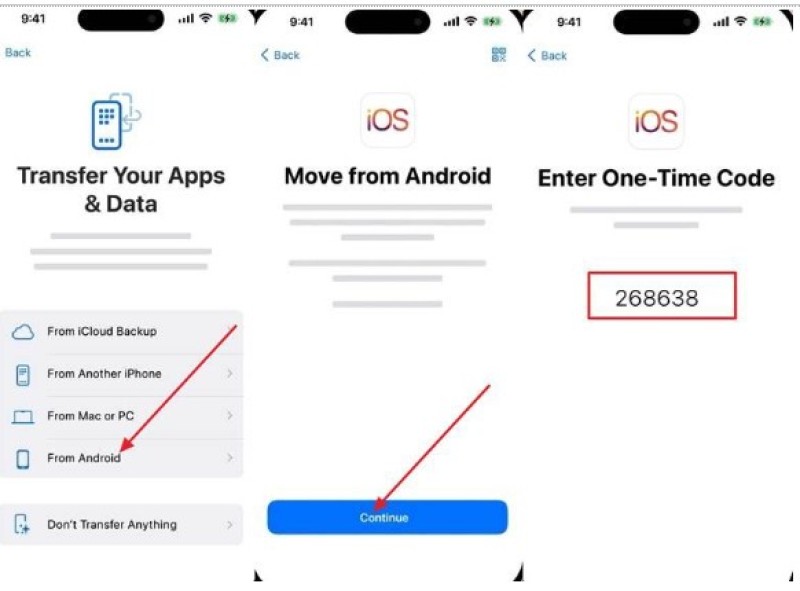
Step 3. After entering the code on Android, reach the “Select Items to Transfer” screen, and “Allow” the Android to send “Messages.” Once enabled, tap the “Continue” button, and when the messages are transferred to the iPhone, hit “Continue.”
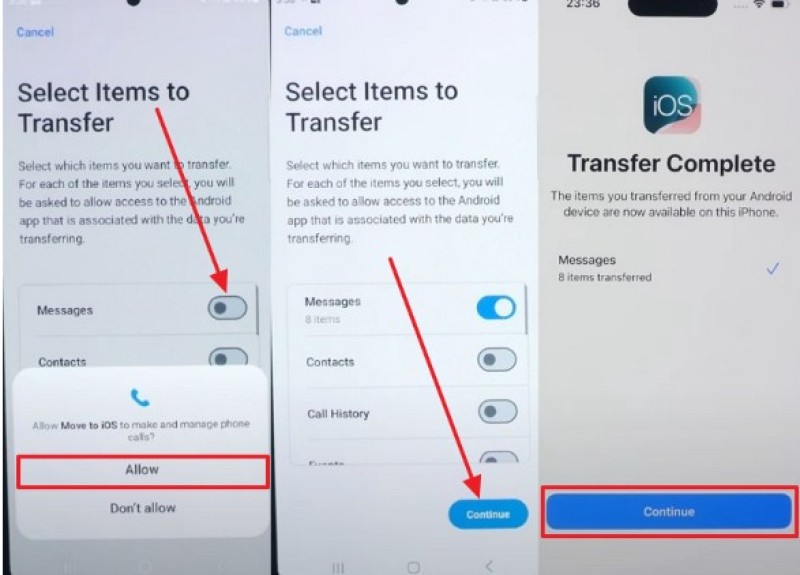
Step 4. Now, add your "Apple Account," set the terms, and make other settings on your iPhone. When you open the "Message" app on both devices, you find that all text has been transferred.
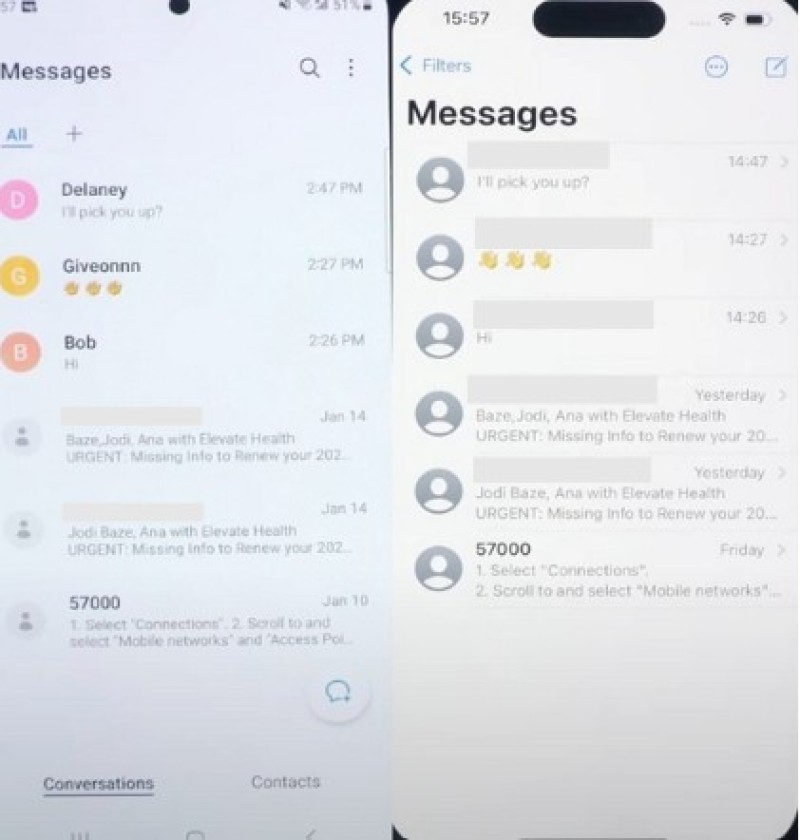
Limitations
- Only works when the iPhone is brand new or fully reset.
- The transfer process can be slow, taking several hours to complete.
Solution 3: SMS Backup & Restore
Best For: Android users needing robust SMS backup and quick data restoration.
One of the third-party apps that offers another way of transferring text messages is SMS Backup & Restore. This is an Android app designed to back up SMS and call logs to your cloud storage, like Google Drive. It also supports an automatic scheduled backup, which you set from daily to hourly. The steps to back up SMS Android to iPhone are provided below:
Step 1. Install, open the app on your Android device, and access the main screen. From here, press “Set Up a Backup.” Next, enable the “Messages” option under the “What Would You Like to Back Up?” Screen, and hit “Next.” Moving forward, choose a desired location to save the backup, like “Google Drive.”
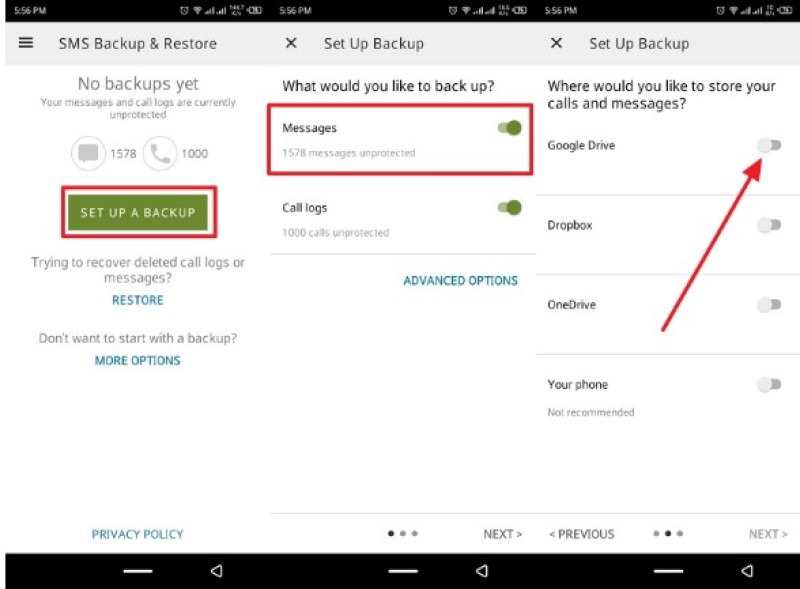
Step 2. Once the location is saved, as you created a folder and added your email, tap the “Next” button, and toggle the "Schedule Recurring Backups” option. Afterward, hit the “Back Up Now” button, and start the backup process.
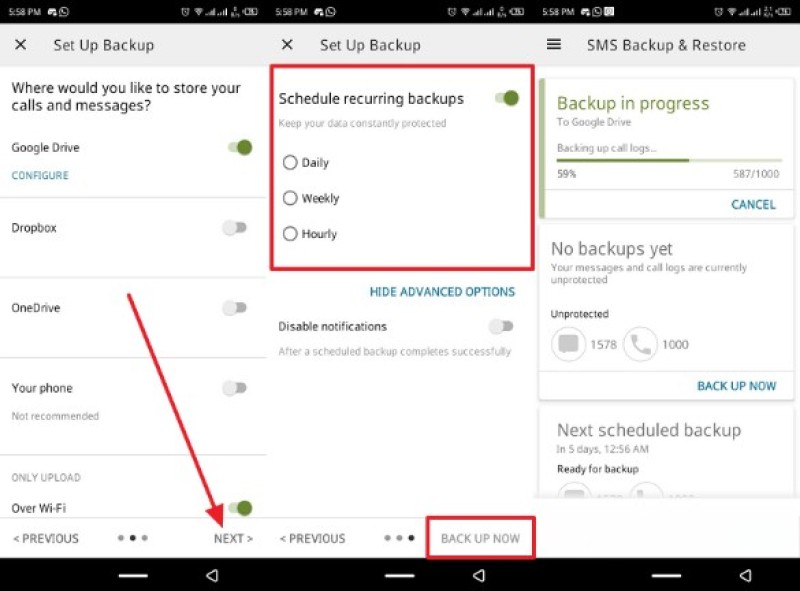
Step 3. Once the backup is completed, open the Google Drive app on your iPhone and log in with the same account. From the top, you'll find the backed-up "SMS" folder, so press the “Three Vertical Dots” to access it.
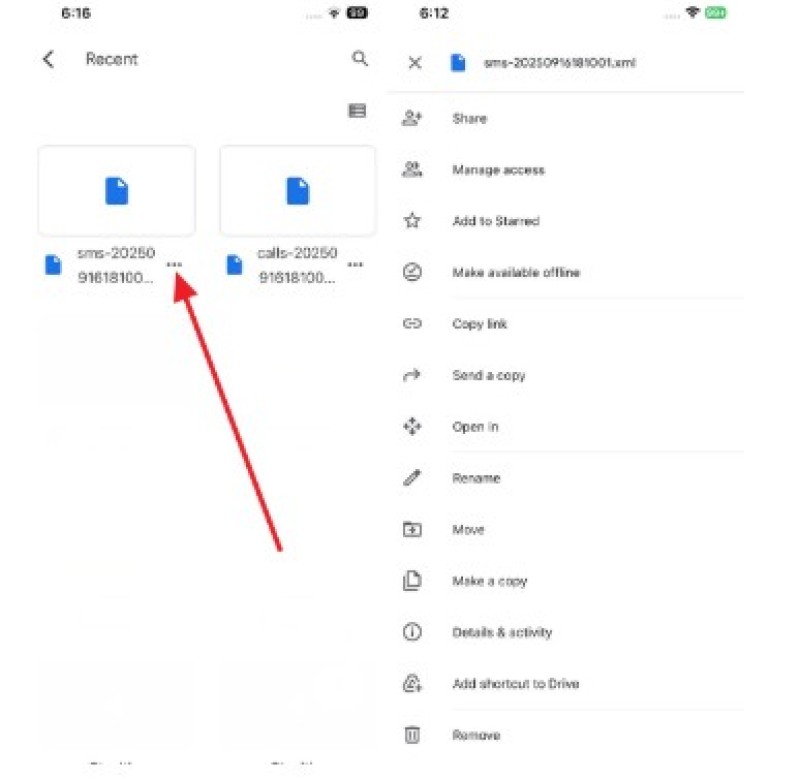
Limitations
- Does not support direct SMS transfer or restore to iPhone.
- Backups must be manually exported, as they cannot be imported to iOS.
Conclusion
In the end, this article looked at the top seamless ways on how you can transfer text messages from Android to iPhone. After discovering the various difficulties you can face during the transfer, this article has only discussed those methods that work perfectly. However, some of them still have their limitations, except MobileTrans, which moves all your text messages without any complications.
 Editorial staff
Editorial staff
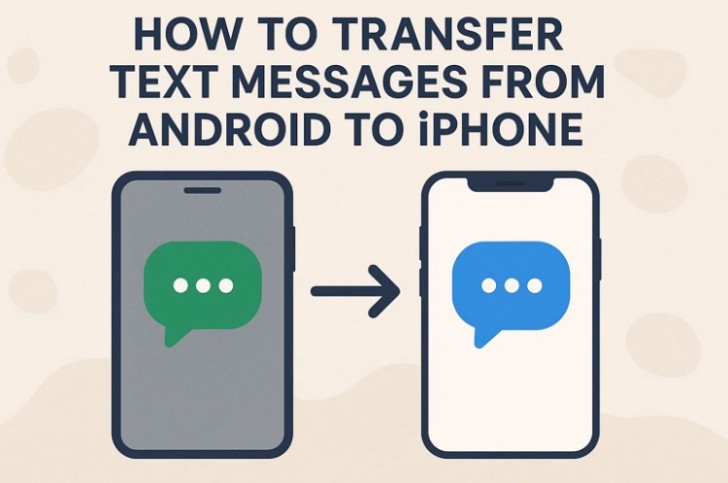
 Editorial staff
Editorial staff


