Looking for a powerful Excel alternative that won't cost you a penny? WPS Office might be exactly what you need. This comprehensive office suite delivers spreadsheet functionality that rivals Microsoft Excel, along with word processing and presentation tools—all completely free from WPS.com.
Whether you're a student managing budgets, a small business owner tracking expenses, or a professional analyzing data, WPS Office provides the tools you need without the hefty price tag. With over 200 million users worldwide and recognition from major organizations like UNESCO-ICHEI and AWS, this software has proven itself as a reliable Excel alternative.
This guide walks you through everything from downloading WPS Office to maximizing its spreadsheet capabilities, plus shows you how it stacks up against other Excel alternatives.
Why Choose WPS Office as Your Excel Alternative?
WPS Office stands out in the crowded field of spreadsheet software for several compelling reasons. The suite offers complete compatibility with Excel files, meaning you can open, edit, and save .xlsx files without formatting issues or data loss.
Cost-Effective SolutionThe most obvious advantage is cost. While Microsoft Office requires a subscription fee, WPS Office provides core spreadsheet functionality absolutely free. You get access to essential Excel features including formulas, pivot tables, charts, and data analysis tools without spending a dime.
AI-Powered FeaturesWPS Office integrates artificial intelligence throughout the platform. The AI spell checker automatically catches errors and suggests improvements, while AI-enabled content generation can help create charts, analyze data patterns, and even suggest formulas based on your data structure.
Cross-Platform CompatibilityUnlike some Excel alternatives that work only on specific operating systems, WPS Office runs seamlessly across Windows, Mac, Linux, Android, and iOS. Your spreadsheets sync across devices, allowing you to work on projects anywhere.
Lightweight PerformanceThe entire WPS Office installation package weighs just 214MB—significantly smaller than Microsoft Office—yet handles large datasets efficiently. Users report faster startup times and smoother performance, even when working with complex spreadsheets containing thousands of rows.
Step-by-Step Download Guide from WPS.com
Getting WPS Office onto your computer takes just a few minutes. Follow these straightforward steps to start your Excel download journey:
Step 1: Visit the Official WebsiteNavigate to WPS.com using your preferred web browser. You'll immediately see the main download button prominently displayed on the homepage—look for the "Free Download" button with the security icon next to it.
Step 2: Choose Your PlatformWPS.com automatically detects your operating system and suggests the appropriate version. However, you can manually select from Windows, Mac, Linux, Android, or iOS versions if needed. Each version maintains feature parity, so you won't lose functionality regardless of your choice.
Step 3: Download the InstallerClick the download button to begin downloading the offline installer. The file size varies by platform but remains compact compared to other office suites. Windows users will download a .exe file, while Mac users receive a .dmg package.
Step 4: Run the InstallationOnce downloaded, run the installer file. WPS Office installation requires minimal user input—simply follow the on-screen prompts. The process typically completes within two to three minutes, depending on your system specifications.
Step 5: Launch and Set UpAfter installation, launch WPS Office from your applications folder or start menu. The software opens with a clean interface showing three main applications: Writer (word processing), Spreadsheets (Excel alternative), and Presentation (PowerPoint alternative).
Exploring WPS Spreadsheets Features and Functionality
WPS Spreadsheets delivers robust functionality that covers most Excel use cases. Understanding these features helps you maximize productivity from day one.
Core Spreadsheet OperationsThe interface closely mirrors Excel, making the transition smooth for existing users. You'll find familiar ribbon menus, formula bars, and cell formatting options exactly where you'd expect them. Basic operations like creating formulas, sorting data, and applying conditional formatting work identically to Excel.
Advanced Data Analysis ToolsWPS Spreadsheets includes sophisticated analysis features often reserved for premium software. Pivot tables allow you to summarize large datasets quickly, while the charting engine creates professional visualizations from your data. Statistical functions cover everything from basic averages to complex regression analysis.
Collaboration FeaturesReal-time collaboration lets multiple users edit the same spreadsheet simultaneously. Comments and revision tracking help teams coordinate changes, while cloud storage integration through various providers ensures your files stay synchronized across devices.
Template LibraryWPS.com provides an extensive collection of free spreadsheet templates. Whether you need budget trackers, project management tools, or financial analysis templates, the library offers professionally designed starting points that save hours of setup time.
WPS Office vs. Other Excel Alternatives
Understanding how WPS Office compares to other Excel alternatives helps you make an informed decision about your spreadsheet software.
WPS Office vs. Google SheetsGoogle Sheets excels in web-based collaboration but requires an internet connection for full functionality. WPS Office works entirely offline while offering similar collaboration features when online. WPS also handles larger datasets more efficiently than Google Sheets, which can become sluggish with complex spreadsheets.
WPS Office vs. LibreOffice CalcLibreOffice Calc offers complete open-source freedom but often struggles with Microsoft Office free download file compatibility. WPS Office maintains better formatting fidelity when opening Excel files and provides a more polished user interface. However, LibreOffice offers more advanced macro programming capabilities.
WPS Office vs. Microsoft ExcelExcel remains the gold standard for spreadsheet software, offering the most comprehensive feature set and best integration with other Microsoft products. However, WPS Office provides 90% of Excel's functionality at zero cost, making it ideal for users who don't need advanced features like Power Query or extensive VBA programming.
Tips and Tricks for Maximizing WPS Spreadsheets
These practical tips help you work more efficiently with WPS Spreadsheets and take advantage of features you might otherwise overlook.
Keyboard ShortcutsWPS Spreadsheets supports most standard Excel keyboard shortcuts. Ctrl+C for copy, Ctrl+V for paste, and F2 to edit cells work identically. Learning shortcuts like Ctrl+Shift+L for AutoFilter or Alt+= for AutoSum significantly speeds up your workflow.
Custom Functions and FormulasWhile WPS Spreadsheets supports hundreds of built-in functions, you can create custom calculations using nested formulas. The function wizard helps build complex formulas step-by-step, making advanced calculations accessible even to beginners.
Data Validation and ProtectionSet up data validation rules to prevent errors in your spreadsheets. You can restrict cell inputs to specific ranges, create dropdown lists, or require certain data types. Sheet protection features let you lock formulas while allowing users to input data in designated cells.
AI-Assisted FeaturesTake advantage of WPS Office's AI capabilities to enhance your spreadsheets. The AI can suggest chart types based on your data, identify potential errors in formulas, and even recommend ways to organize your information more effectively.
File Format OptimizationWhen sharing files with Excel users, save in .xlsx format to maintain compatibility. For internal use, WPS's native format (.et) offers faster loading and smaller file sizes. The software handles conversions seamlessly, so you can work in whichever format suits your needs.
Transform Your Spreadsheet Workflow Today
WPS Office represents a compelling solution for anyone seeking a capable Excel alternative without the associated costs. With robust functionality, AI-powered features, and seamless compatibility with Microsoft Office files, it delivers professional-grade spreadsheet capabilities that meet most users' needs.
The straightforward download process from WPS.com gets you up and running quickly, while the familiar interface minimizes the learning curve. Whether you're transitioning from Excel or trying spreadsheet software for the first time, WPS Office provides the tools and flexibility to handle everything from simple budgets to complex data analysis.
Ready to experience the power of free spreadsheet software? Visit WPS.com today and discover how WPS Office can streamline your workflow while keeping money in your pocket.
 Editorial staff
Editorial staff
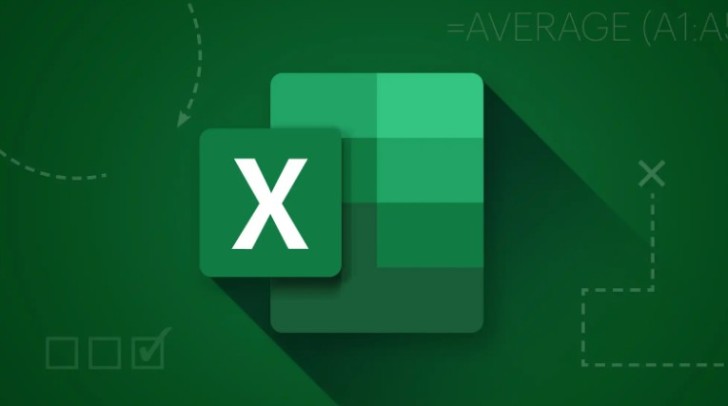
 Editorial staff
Editorial staff


