- Step 1: Get Started with ImagineArt AI Video Generator
- Step 2: Create an Account and Explore Features
- Step 3: Define Your Video Vision Clearly
- Step 4: Customize Realism and Style
- Step 5: Generate and Review Your AI Video
- Step 6: Refine with Editing Tools
- Step 7: Export and Share
- Pro Tips to Enhance Realism
Step 1: Get Started with ImagineArt AI Video Generator
ImagineArt combines powerful AI with an intuitive interface, perfect for creators of all skill levels. By using advanced algorithms, the platform generates detailed avatars, realistic motions, and immersive environments fast and efficiently with ImagineArt AI Video Generator
- Transform photos into dynamic video clips
- Animate characters with natural facial expressions and movements
- Customize lighting, camera angles, and styles for cinematic quality
This tool fits perfectly for social media content, ads, educational videos, and more.
Step 2: Create an Account and Explore Features
Sign up quickly on to unlock features like:
- AI video templates and scene presets
- Custom avatar creation and animation controls
- Real-time editing of effects, lighting, and backgrounds
- Multiple export options optimized for different platforms
Familiarize yourself with the dashboard for smooth navigation and creative control.
Step 3: Define Your Video Vision Clearly
To achieve maximum realism, provide detailed descriptions:
- Specify the scene setting (urban, nature, indoors, futuristic)
- Outline character actions and emotions—speech, gestures, interactions
- Set the mood and tone to guide lighting and animation choices
Step 4: Customize Realism and Style
Select the video style that fits your goals:
- For photo-realistic results, enable the highest realism setting
- For artistic or faster projects, try softer, stylized options
- Adjust lighting, camera motion, and environmental effects to complement your vision
This flexibility ensures your video perfectly suits its intended audience and purpose.
Step 5: Generate and Review Your AI Video
Let AI turn your vision into a fully animated video:
- The system creates smooth facial expressions, natural body motion, and detailed backgrounds
- Generation is fast—from seconds for short clips to minutes for complex scenes
After generation, preview your video to check for flow, realism, and storytelling impact.
Step 6: Refine with Editing Tools
Fine-tune your video by adjusting:
- Lighting and shadows for realistic ambiance
- Character movements and interactions for naturalness
- Background elements such as weather, props, and textures for immersion
Iterative improvements make your AI video look polished and professional.
Once satisfied:
- Export in formats and resolutions optimized for social media, presentations, or ads
- Share your realistic AI video across multiple platforms for maximum engagement
Pro Tips to Enhance Realism
- Use detailed, specific prompts that describe scene, character, and mood vividly
- Experiment with different realism settings to find what fits your style best
- Add audio narration or sound effects to deepen immersion
- Utilize editing features to tweak motion and lighting post-generation
ImagineArt makes creating professional, realistic AI videos accessible and efficient, enabling everyone from beginners to pros to produce captivating visual content quickly. Start creating with ImagineArt today and bring your ideas to vivid, moving life.
 Editorial staff
Editorial staff
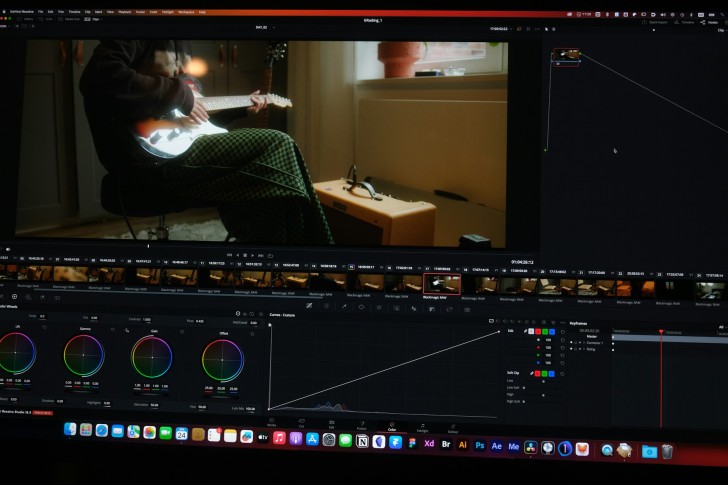
 Editorial staff
Editorial staff


