- Part 1. Choosing the Best Method to Transfer Files from iPhone to PC
- Part 2. How to Transfer Files from iPhone to PC with MobileTrans
- Part 3. How to Transfer Files from iPhone to PC via iTunes
- Part 4. How to Transfer Files from iPhone to PC Using iCloud
- Part 5. How to Transfer Files from iPhone to PC with Google Drive
- Part 6. How to Transfer Files from iPhone to PC via Email
- Part 7. How to Transfer Files from iPhone to PC Using USB
- Conclusion
Your iPhone is more than just a gadget and holds memories, files, and important documents. However, when space piles up with data, moving the data to another device becomes necessary, and a PC proves to be a secure backup. So, in this guide, we’ll let you know how you can transfer files from an iPhone to a PC without any loss by using wired and wireless methods.
Part 1. Choosing the Best Method to Transfer Files from iPhone to PC
To help you pick the best solution for iPhone to Windows file transfer, here is a review of the mentioned solutions:
| Method | Speed | Ease of use | Supported File Types | Internet Needed | Free Storage Limit | Bulk Transfer | Privacy/Security |
| MobileTrans | Fastest | Very Easy | Photos, videos, docs, music, etc. | No | N/A | Yes | High, local transfer |
| iTunes | Medium | Moderate | App files, media, backups, etc. | No (USB) | N/A | Limited | High, local backup |
| iCloud | Medium | Easy | Photos, videos, docs, more | Yes | 5GB free | Limited | Secure, but cloud-based |
| Google Drive | Medium | Easy | Photos, videos, docs, more | Yes | 15GB free (shared) | Yes | Secure, third-party cloud |
| Slow | Easy | Photos, docs, small videos, etc. | Yes | 20–25MB/email | No | Moderate, depends on provider | |
| USB (File Explorer) | Fast | Easy | Photos, videos | No | N/A | Yes | High, direct transfer |
Part 2. How to Transfer Files from iPhone to PC with MobileTrans
Offering you the facility to move 5 data types. MobileTrans is the first secure and reliable option you can consider. The tool allows you to export data from an iPhone to a PC in bulk, with the option to select specific data. In addition, using it is simple compared to other tools since it only needs your devices to be unlocked and to establish a secure USB connection.
Other than support for phone to PC sharing, users can also access the phone-to-phone transfer feature, where they can move data across phones. While doing so, they can move apps for seamless data management without needing any technical expertise. Unlike other tools that rely on the internet or impose file size limits, this tool simplifies iPhone data transfer to a PC in just 2 simple steps.
Key Features
- Compatibility: This phone data transfer software supports 6000+ mobile devices running on Android and iOS.
- Cross-platform Phone to Phone Transfer: Whether it's Android to iPhone or iPhone to iPhone data sharing, MobileTrans supports all.
- Data Protection: Regardless of the features users use, this tool guarantees to transfer data without overwriting it.
If you want to know how this solution makes iPhone to Windows file transfer seamless, review the given guide:
Step 1. Access the Phone Transfer Feature and Trust Device
Launch MobileTrans, connect the device, and select the “Trust” option on your iPhone after navigating to the “Phone to PC” tab within the “Phone Transfer” section.
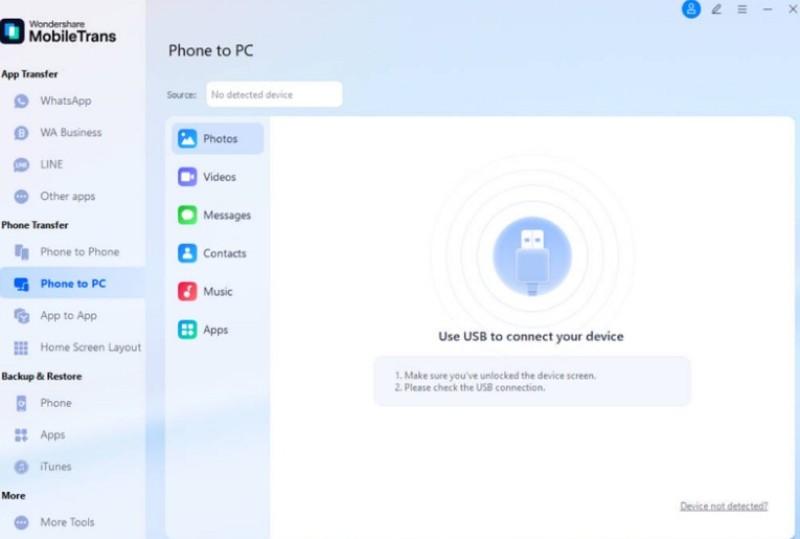
Step 2. Pick the Files and Wait for MobileTrans to Share
From the new interface, choose the files and pick the “Export” button, and check if the data has been moved to the PC.
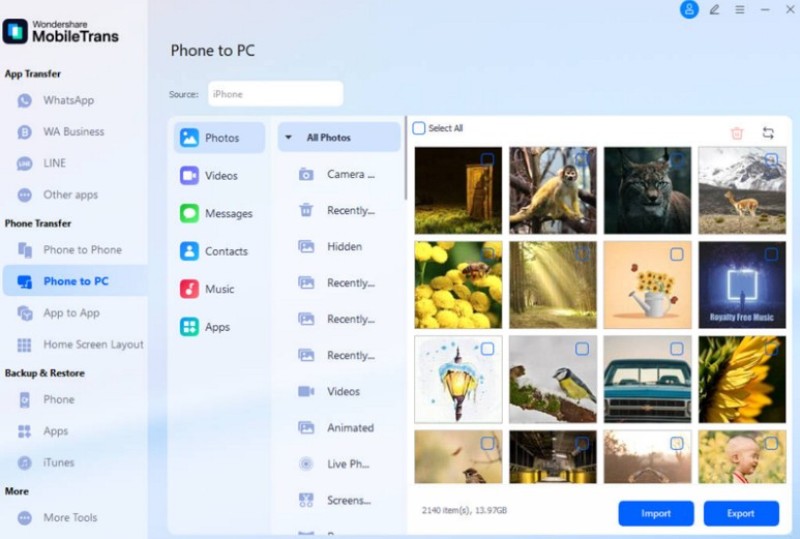
Part 3. How to Transfer Files from iPhone to PC via iTunes
For iPhone to PC file transfer, iTunes is another option that lets you create full device local backups. Additionally, this solution allows for seamless file management between iPhone and PC by syncing and organizing data. It supports app file sharing for documents or recordings and keeps transfers secure through local connections, as guided below:
Instructions: Connect your iPhone, pick the “Phone” icon on iTunes, and head to the “File Sharing” tab. There, choose the app from where you want to export files and scroll down to hit the “Save…” option.
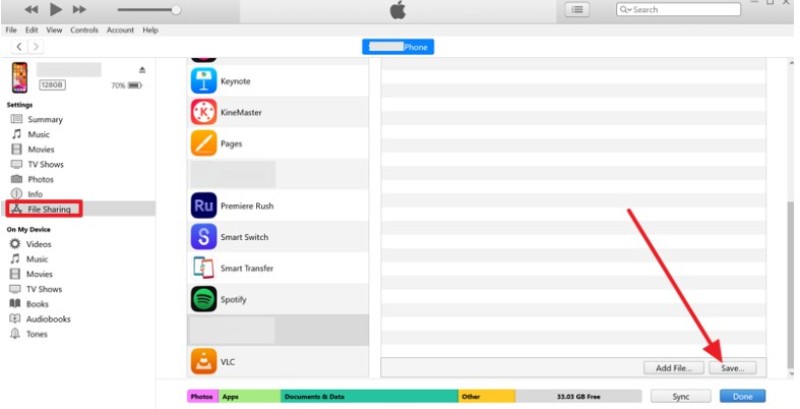
Limitations
- This can overwrite device content.
- Transferring app files is manual.
Part 4. How to Transfer Files from iPhone to PC Using iCloud
On the quest for how to transfer files from iPhone to PC, iCloud allows you to sync photos, documents, contacts, and app data automatically. Besides, files can be accessed from iCloud.com or iCloud for Windows, making it easy to work across PCs, Macs, iPads, and iPhones. Additionally, its security with encryption and two-factor authentication keeps data secure once shared through the listed steps:
Step 1. Choose the “iCloud” option from the settings and enable the “iCloud Drive” option.
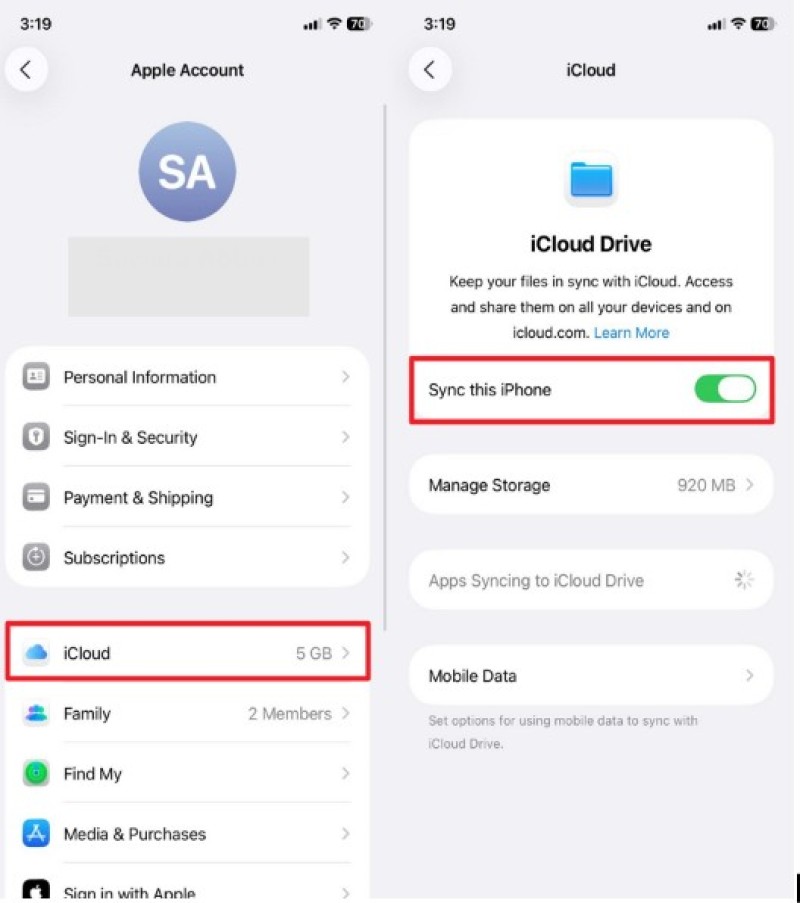
Step 2. On your PC, sign in to iCloud, select iCloud Drive, and then click the “Download a Copy” option for the uploaded file in the “Recent” tab.
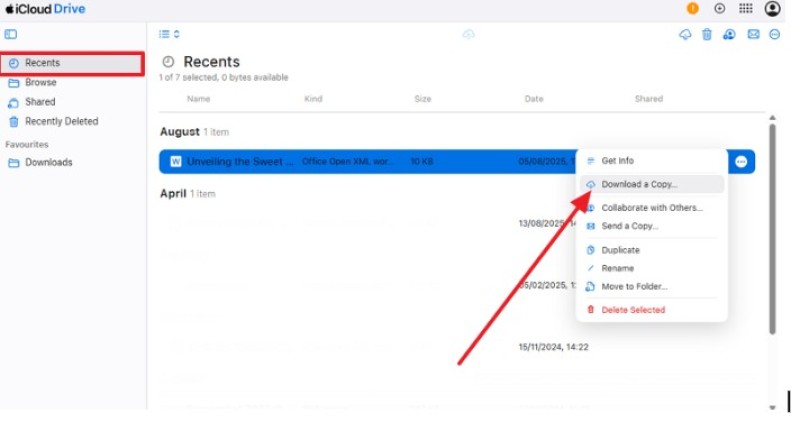
Limitations
- iCloud gives only 5GB of free storage.
- Transfers need a stable internet connection.
Part 5. How to Transfer Files from iPhone to PC with Google Drive
You can also transfer files from an iPhone to a PC with Google Drive since it offers full cross-platform support and 15GB of free storage for larger transfers than iCloud. It is also easy to share and collaborate with links, permissions, and editing tools, and it can also be used as a reliable cloud backup. No special software is needed, so the user can access files via any browser, as illustrated:
Step 1. Choose the “+” icon on the iPhone app, pick the “Upload Files” option, browse for a file, and choose the “Upload” button.
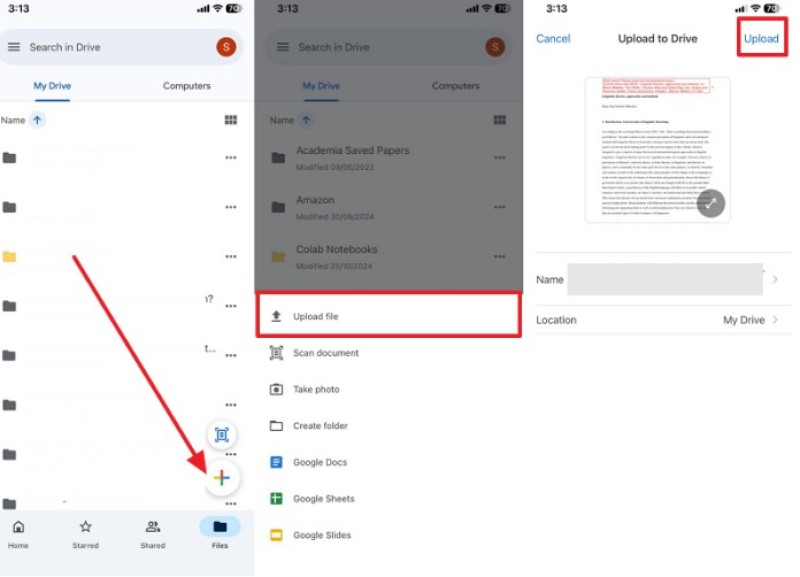
Step 2. Head to the “Recent” tab on the PC's drive, tap the “Three Dots” icon on the file, and hit the “Download” button.
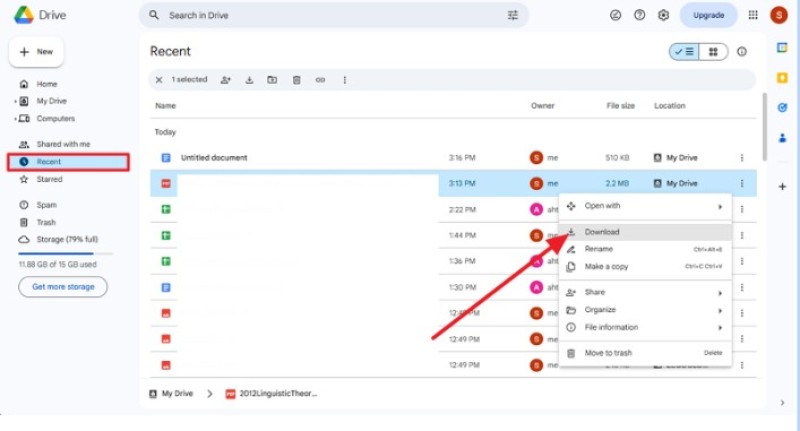
Limitations
- Needs a stable internet connection always.
- Large files take a long time to upload.
Part 6. How to Transfer Files from iPhone to PC via Email
Transferring files from an iPhone to a PC via email is a quick and simple option because it doesn't require cables or extra software. It works anywhere with an internet connection and provides an easy backup, since files stay stored in your inbox. Plus, it's universally compatible and best for fast and hassle-free transfers, as illustrated below:
Step 1. Choose the “Compose” option on the iPhone app, press the “Attach File” icon to add files, enter the receiver ID in the “To” section, and pick the “Send” icon.
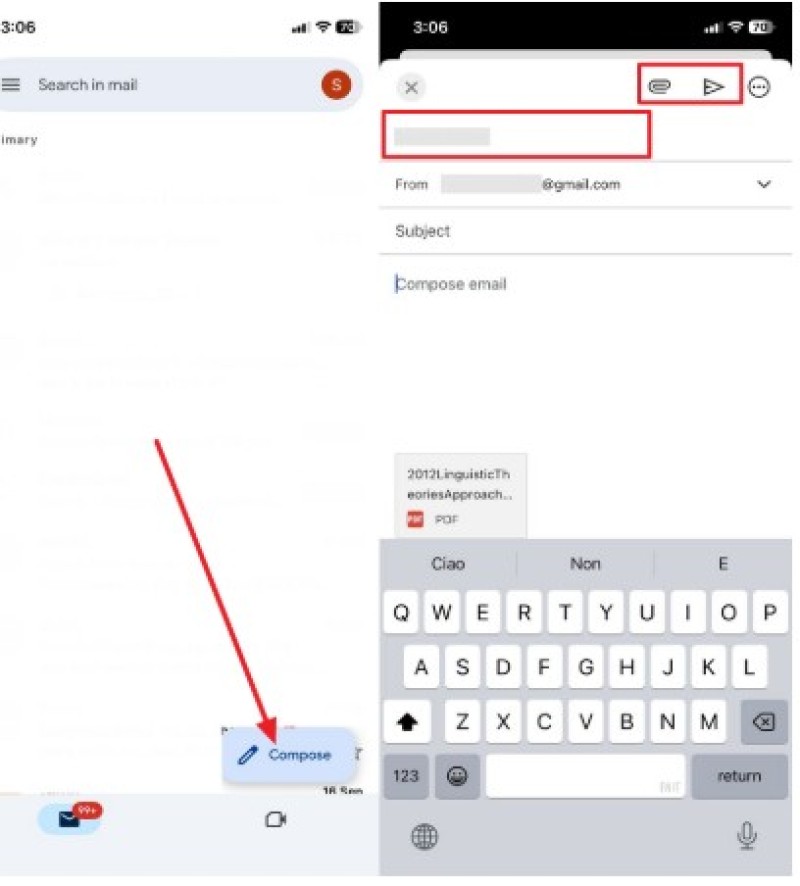
Step 2. Once received on PC, press on it and pick the “Download” option.
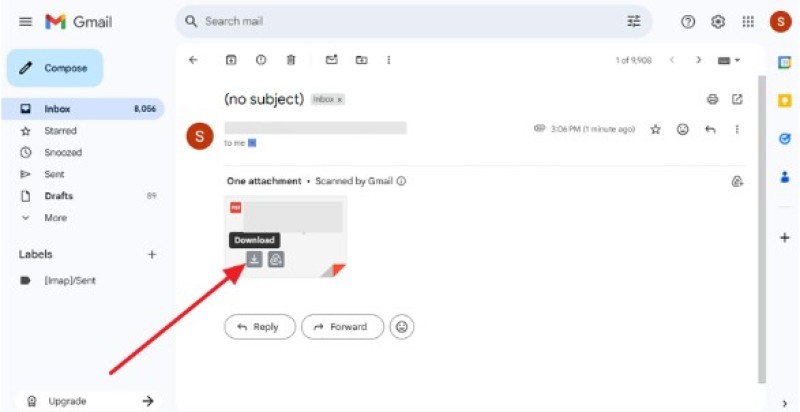
Limitations
- Email limits attachments to 20–25MB, unsuitable for larger files.
- It compresses images/videos, reducing original quality.
Part 7. How to Transfer Files from iPhone to PC Using USB
You can also use a USB connection for iPhone data transfer to a PC because it's reliable, and doesn't rely on the internet or cloud limits. USB keeps files private, preserves original quality, and charges the iPhone during transfers. Plus, it works universally on all versions of Windows, as guided below:
Step 1. Connect the iPhone to the PC using a cable connection, select the “iPhone” option, and right-click on a specific file to choose the “Copy” option.
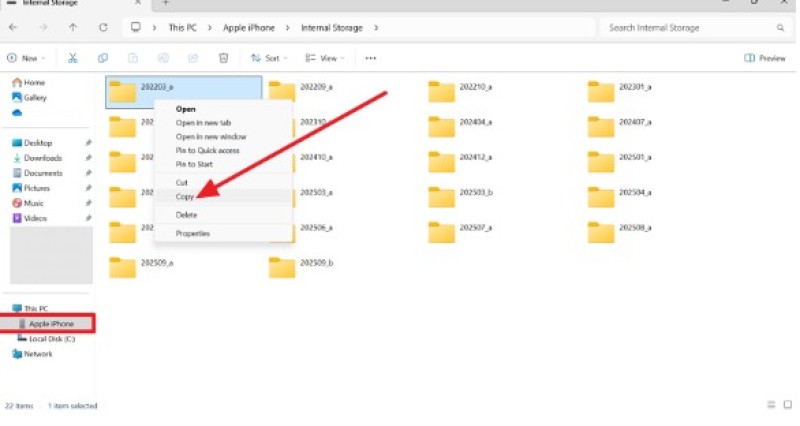
Step 2. Now, right-click and pick the “Paste” option on the targeted folder to save the file.
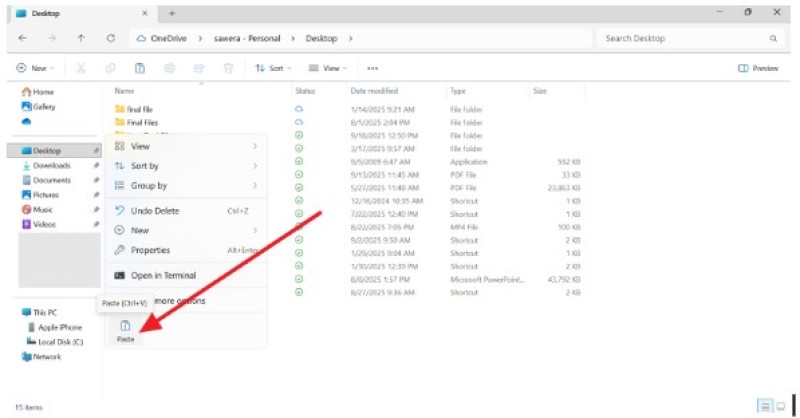
Limitations
- Transfers may fail if the cable disconnects, the screen locks, or errors.
- Windows sometimes struggles to detect iPhones.
Conclusion
To wrap up, this guide has introduced you to simple and effective ways to transfer files from iPhone to PC, without needing any skills. So, review the article’s listed solutions with their limitations and opt for accessible methods that suit you. However, we recommend using MobileTrans among all since it's easy to use, supports multiple data types, and moves files to PC in just 2 simple steps.
 Editorial staff
Editorial staff
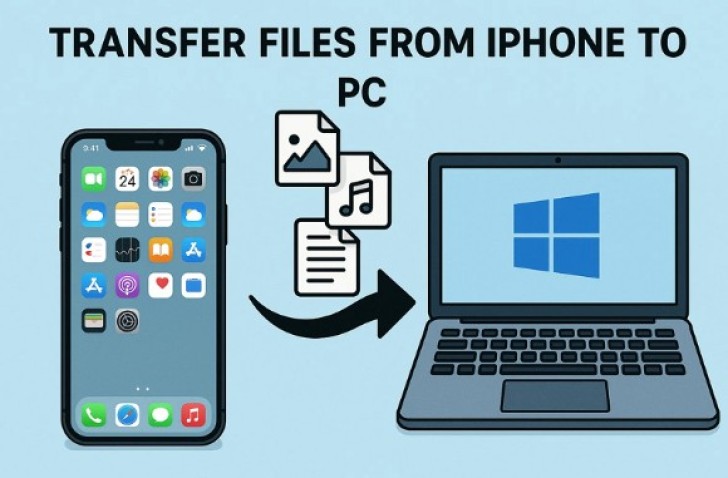
 Editorial staff
Editorial staff


